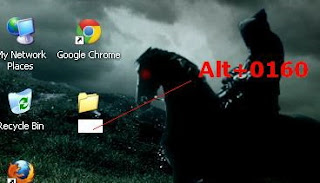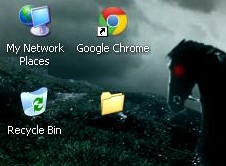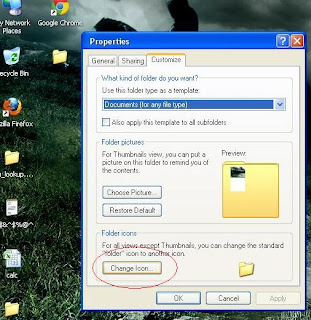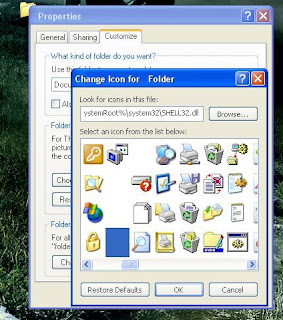This tweak will launch WindowsMediaPlayer with the 'AboveNormal' priority setting when opening a mediafile. Having trouble watching a movie when you also have a lot of background processes going on? Here's what to do:
1. Create a new textfile in the root of c:\, but instead of giving it the .txt extension you name it wmp_AboveNormal.bat
2. Right-click this file and choose 'Edit', you'll see it'll open notepad. Put this line in: start /AboveNormal C:\"Program Files"\"Windows Media Player"\wmplayer.exe %1 %*
3. Save (make sure you save it as .bat, not as .txt) and close. Now all you have to do is register your mediafiles to this batchfile. Here's how to do that:
4. In Windows Explorer choose Tools>Folder Options >File Types
5. Scroll down(press A) to the AVI filetype
6. Click 'Change' and point to c:\wmp_AboveNormal.bat . Click OK and Close. Now everytime you dubbleclick an .avi WMP will open with the 'AboveNormal' -priority setting !
Note:- Repeat steps 4-6 to register all mediatypes you want to be opened this way.
1. Create a new textfile in the root of c:\, but instead of giving it the .txt extension you name it wmp_AboveNormal.bat
2. Right-click this file and choose 'Edit', you'll see it'll open notepad. Put this line in: start /AboveNormal C:\"Program Files"\"Windows Media Player"\wmplayer.exe %1 %*
3. Save (make sure you save it as .bat, not as .txt) and close. Now all you have to do is register your mediafiles to this batchfile. Here's how to do that:
4. In Windows Explorer choose Tools>Folder Options >File Types
5. Scroll down(press A) to the AVI filetype
6. Click 'Change' and point to c:\wmp_AboveNormal.bat . Click OK and Close. Now everytime you dubbleclick an .avi WMP will open with the 'AboveNormal' -priority setting !
Note:- Repeat steps 4-6 to register all mediatypes you want to be opened this way.